Warning
This document is for an old release of Galaxy. You can alternatively view this page in the latest release if it exists or view the top of the latest release's documentation.
23.2 Galaxy Release (January 2024)¶
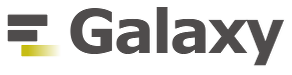
Highlights¶
Workflow Updates¶
Workflow comments¶
Workflow comments are a brand new feature of the Galaxy Workflow Editor. They add a suite of tools to help you visually explain and structure your Workflows. Comments are saved on your workflow, so they can be shared with other workflow contributors, help guide workflow users, or just help you keep track of your work and sort your thoughts, while developing a workflow. They can also help you with teaching, live demos, and providing feedback on a workflow, all directly inside the workflow editor!
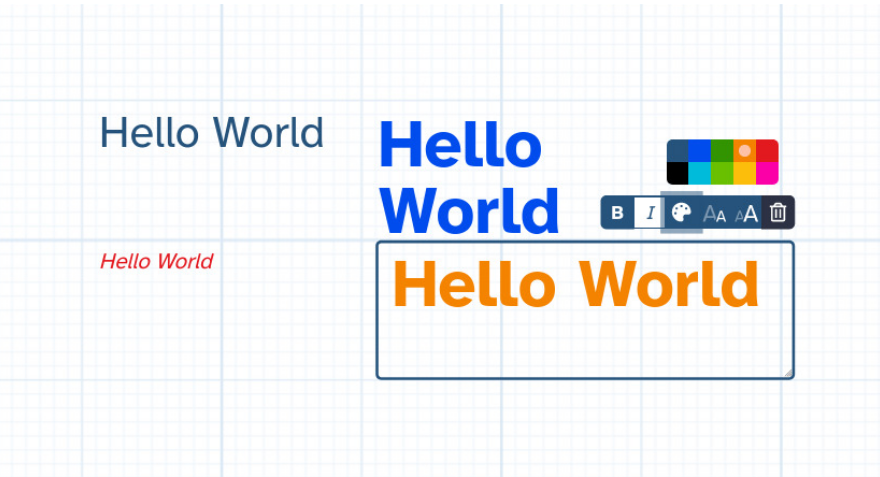
Workflow comments tools are made available as part of the Editor Toolbar - a new UI element in the workflow editor. They include:
a snapping tool that makes it very easy to align your steps and comments to the workflow grid;
a text comment tool that comes with rich styling options;
a markdown comment tool for longer, rich-text, explanations or notes;
a frame comments tool that allows you to visually group parts of your workflow together, steps and comments alike;
freehand comments tools - a pen and an eraser that enable drawing directly on your Workflow, making them perfect for showing what you are referring to in live demos, leaving quick marks when reviewing or debugging a Workflow, drawing arrows to show what your markdown comment is referring to, etc.
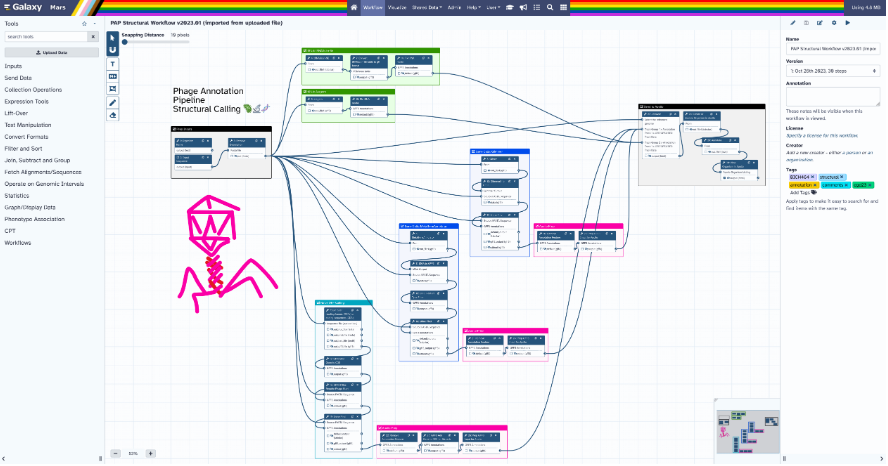
Workflow sharing¶
The Published Workflow Sharing page UI has been overhauled to make the page more informative, visually appealing, and easier to navigate. Some of the key improvements include adding a new read-only mode to the workflow editor, embedding an interactive view of the workflow editor, adding more information about the workflow, adding a run button, etc. The page is now responsive, which makes it usable on smaller screens.
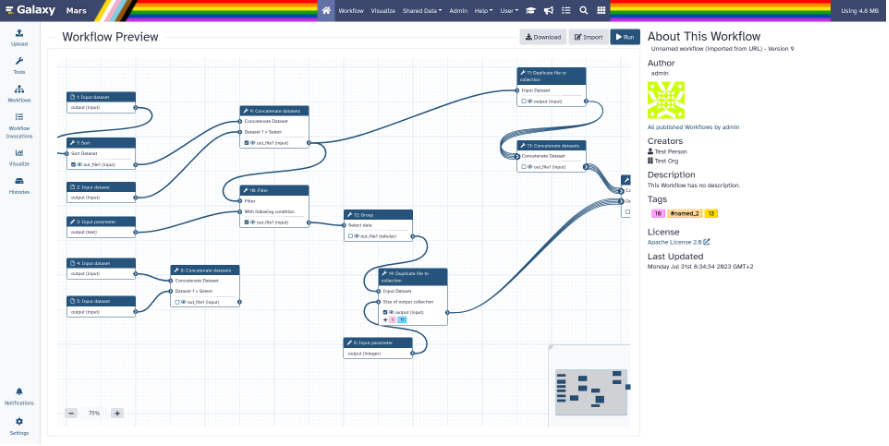
Workflow publishing¶
Workflow Publishing now has a configurable iframe embed:
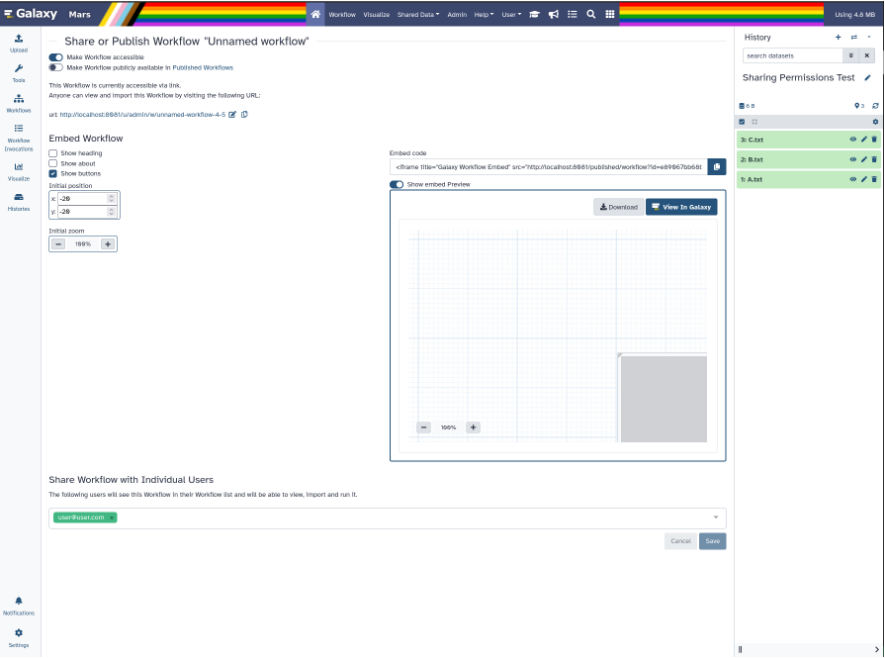
Workflow reports¶
In response to user feedback and suggestions, a lot of work went into improving the page and workflow report editor options. Workflow image and license information have been added to Galaxy markdown capabilities. Workflow version is now included in the report; time is displayed in UTC time format. A variety of minor issues including invocation report and the job metrics markdown component have been fixed. To address requests to add citation information for the Galaxy instance on which the workflow has been executed, several new directives have been added to Galaxy Markdown: Galaxy URL, organization URL, citation URL, support URL, help URL, terms URL, and resources URL - alongside new configuration options to support them.
InvenioRDM Integrated into Galaxy¶
InvenioRDM has been integrated into Galaxy. Users can now import files directly from InvenioRDM repositories into Galaxy, and publish records containing artifacts (Histories, datasets, etc.) from Galaxy to InvenioRDM.
Importing data¶
To import from InvenioRDM, you simply select the InvenioRDM repository as a remote file source in the Upload tool and then select the records or individual files you want to import into your history, just like you would do with any other remote file source in Galaxy:
Exporting data¶
To export your data to InvenioRDM, you need to set up your InvenioRDM API personal token. You can create a new personal token in your InvenioRDM account settings if you don’t have one. In Galaxy, you need to add that personal token to your account (go to User > Preferences > Manage Information).
Exporting your Histories¶
Once you have set your personal token, you can publish your histories by selecting the InvenioRDM repository as a remote file source in the Export History to File menu option. You will be able to select an existing draft record or create a new one, and the files will be uploaded to it. Once exported, you will be able to import the history snapshot from the published record at any time.
Archiving your Histories¶
When you are completely happy with your history, you can archive it, taking it out of your active histories and freeing up some disk quota. You can do so by selecting the Archive History menu option. The process will be similar to exporting a history; however, your history will be purged from Galaxy once the process is completed. You will be able to import the history as a copy from the published record at any time.
Exporting your Datasets¶
You can also publish individual datasets to InvenioRDM by selecting the InvenioRDM repository as a remote file source using the Export Datasets tool. Since the tool interface is a bit limited, you will need to create your draft record manually in advance, and then you can select it when exporting the datasets.
Miscellaneous Improvements¶
The 23.2 release includes many other improvements to user experience. Following are a few examples:
Galaxy Help forum has been integrated into the tool form: relevant posts are now part of the form; pressing the Ask a New Question button pre-fills the title and tags with the tools name and id respectively.
To encourage best practices and steer users away from problematic datatypes, datatype upload warnings have been added to the Upload tool.
Form repeat blocks are now reorderable: new UI additions include Move Up/Move Down buttons, as well as focus highlighting, so the active repeat block can be followed visually when moved.
Scroll pagination and username filter have been added to the list of published histories.
Currently viewed/edited datasets are now visually indicated in the list of datasets on the right sidebar.
A new button allows easy switching to a history from the Histories Storage Overview in Storage Dashboard Visualizations.
Broadcast Notifications have received a facelift, making them more readable and less intrusive.
Tool IDs are now searchable in the side panel search box with queries “id:sample_id” or “tool_id:sample_id”.
You can now search for partial matches in workflow #name tags; all tags will be search in unquoted queries.
When a user clicks on the “eye” button for a binary dataset or a dataset with an unknown type, Galaxy will no longer attempt to download the entire file, which is not what the user wants for large files. Instead, Galaxy displays a descriptive warning message, as well as first 100K of the data as ASCII text.
Galaxy caching policies have been tightened: displaying a datasets’s filename no longer pulls the entire file into cache; pulling the data is now postponed until that data is really needed.
Canceling an active workflow run will now cancel all of the running jobs of that workflow run.
Work is underway on an all new Tool Shed 2.0 - a major upgrade that cuts ties to old technologies and old concepts. The new tool shed is built on FastAPI, Typescript, Vue 3.2, Vite, Pinia, Quasar, and GraphQL, with Planemo and Ephemeris integrated into the UX.
Datatypes¶
Implement display function for all datatypes (thanks to @SergeyYakubov). Pull Request 15447
Add stl datatype (thanks to @TanguyGen). Pull Request 16478
Add new cns, cnr and cnn datatypes (cnvkit tools) (thanks to @khaled196). Pull Request 16503
Support new genome browser chain file format (thanks to @claudiofr). Pull Request 16576
Bump samtools converters (thanks to @bernt-matthias). Pull Request 16668
Add docx datatype (thanks to @yvanlebras). Pull Request 16713
MINERVA display application: enable cors, add for tabular datasets (thanks to @hexylena). Pull Request 16737
Prep for updated h5py (thanks to @mr-c). Pull Request 16963
Update tar_to_directory dependency (thanks to @mvdbeek). Pull Request 17009
Optimize object store cache operations (thanks to @SergeyYakubov). Pull Request 17025
Add support for larch datatypes (thanks to @patrick-austin). Pull Request 17080
Fix Display Application link generation (thanks to @mvdbeek). Pull Request 17227
Display application fixes and tests (thanks to @mvdbeek). Pull Request 17233
Builtin Tool Updates¶
Add back 1.1.0 version of Filtering1 tool (thanks to @mvdbeek). Pull Request 16883
Update cellxgene interactive tool to 1.1.1 (thanks to @pcm32). Pull Request 15313
Update interactivetool_mgnify_notebook to v1.2.2 (thanks to @SandyRogers). Pull Request 16517
Refactor Tool Panel views structures and combine ToolBox and ToolBoxWorkflow into one component (thanks to @ahmedhamidawan). Pull Request 16739
Add missing requirements to perl tools (thanks to @mvdbeek). Pull Request 16763
Updated path-based interactive tools with entry point path injection, support for ITs with relative links, shortened URLs, doc and config updates including Podman job_conf (thanks to @sveinugu). Pull Request 16795
Fix missing grep input in sort1 tool (thanks to @mvdbeek). Pull Request 16910
Fix maf_thread_for_species.py (thanks to @lldelisle). Pull Request 16971
Fix duplicated tools in tool panel view section copying (thanks to @jmchilton). Pull Request 17036
Release Notes¶
Please see the full release notes for more details.
To stay up to date with Galaxy’s progress, watch our screencasts, visit our community Hub, and follow @galaxyproject@mstdn.science on Mastodon or @galaxyproject on Twitter.
You can always chat with us on Matrix.
Thanks for using Galaxy!