Warning
This document is for an old release of Galaxy. You can alternatively view this page in the latest release if it exists or view the top of the latest release's documentation.
24.0 Galaxy Release (March 2024)
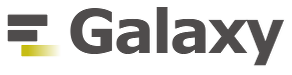
Highlights
New Workflow List and Card View
As part of our ongoing efforts to enhance user experience, we are proud to announce several new improvements to the workflows user interface, including workflow list view, workflow card view and workflow quick view. These improvements also include new tabs for “My workflows” (owned by the user), “Shared with me” (shared by other users) and “Published workflows” (publicly accessible workflows).
My workflows: card view
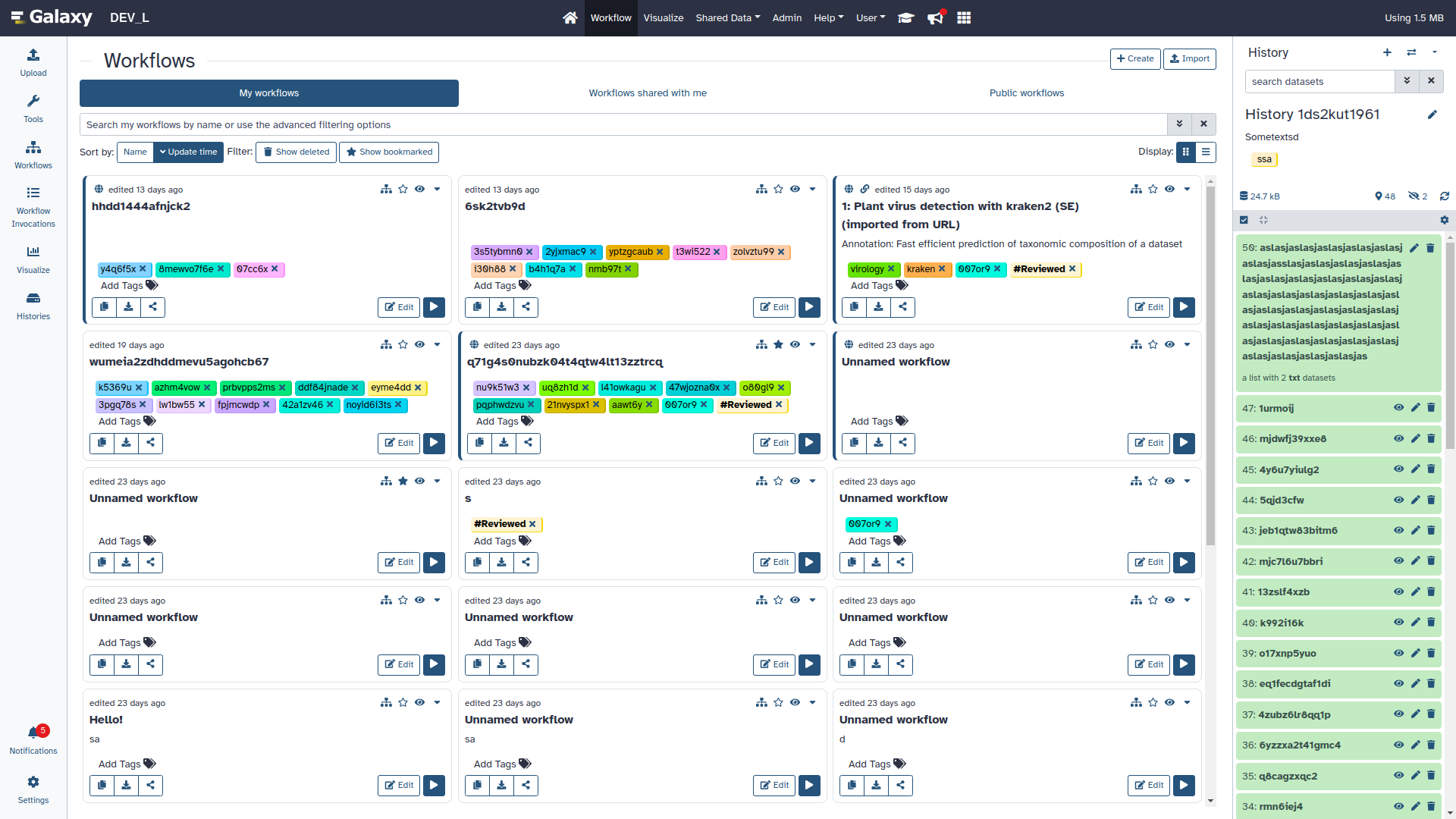
My workflows: list view
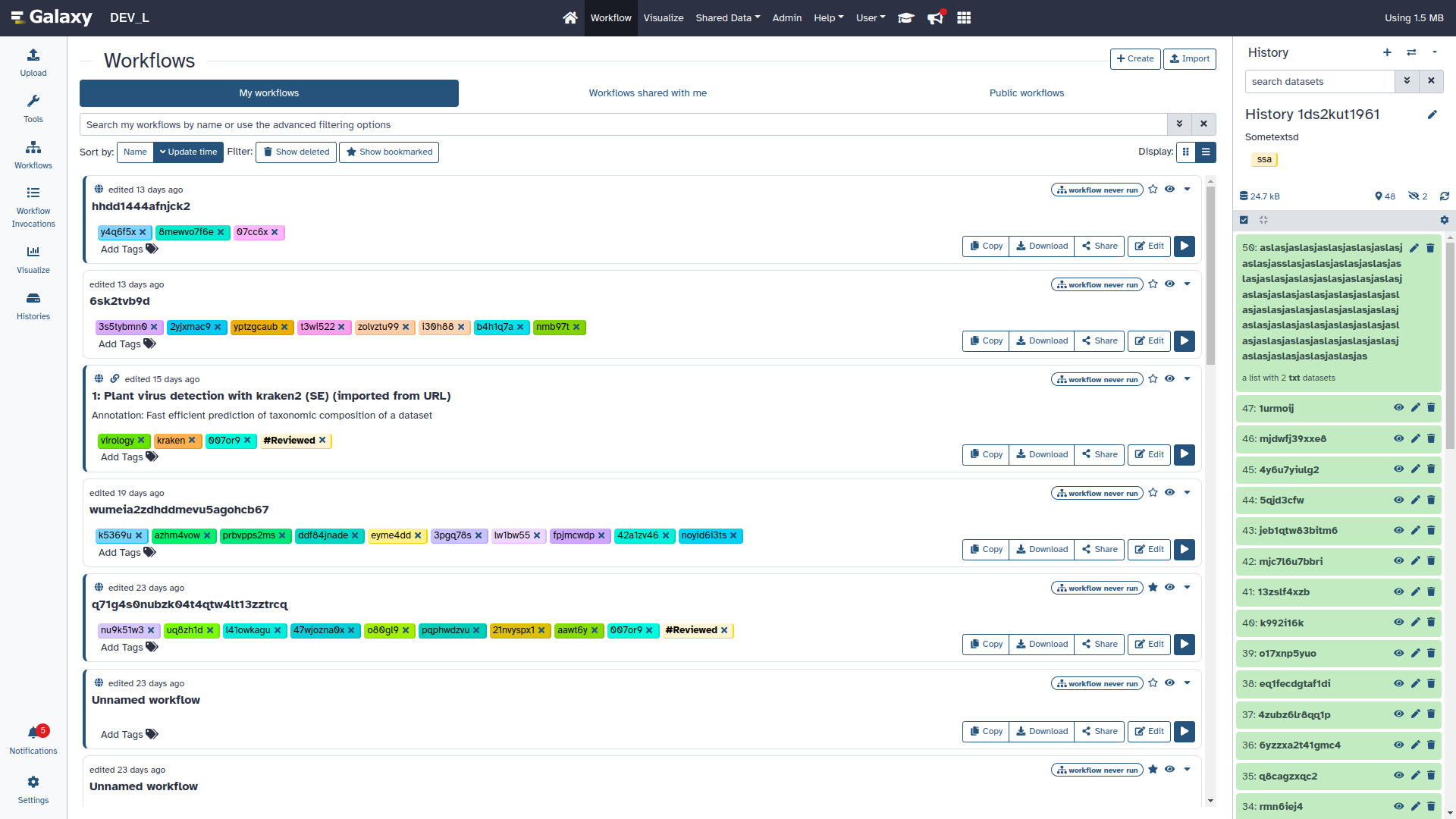
New select component for selecting a large amount of options
This new component addresses the need of selecting a very large number of options at once. The component features a list based layout which can be filtered using plain-text or a regular expression. Options can be added individually, in bulk via the filter value, or by first highlighting a range.
The component is fully keyboard accessible. All methods of selection and highlighting work via keyboard. The options are not selectable individually with tab, but can be scrolled through using the arrow-keys. The hover hint adapts when a keyboard is used.
The size of the table can be increased to allow for seeing more options at once.The options in the list are limited to 1000 for performance reasons, but this can be temporarily increased in steps of 500, when reaching the end of a list.
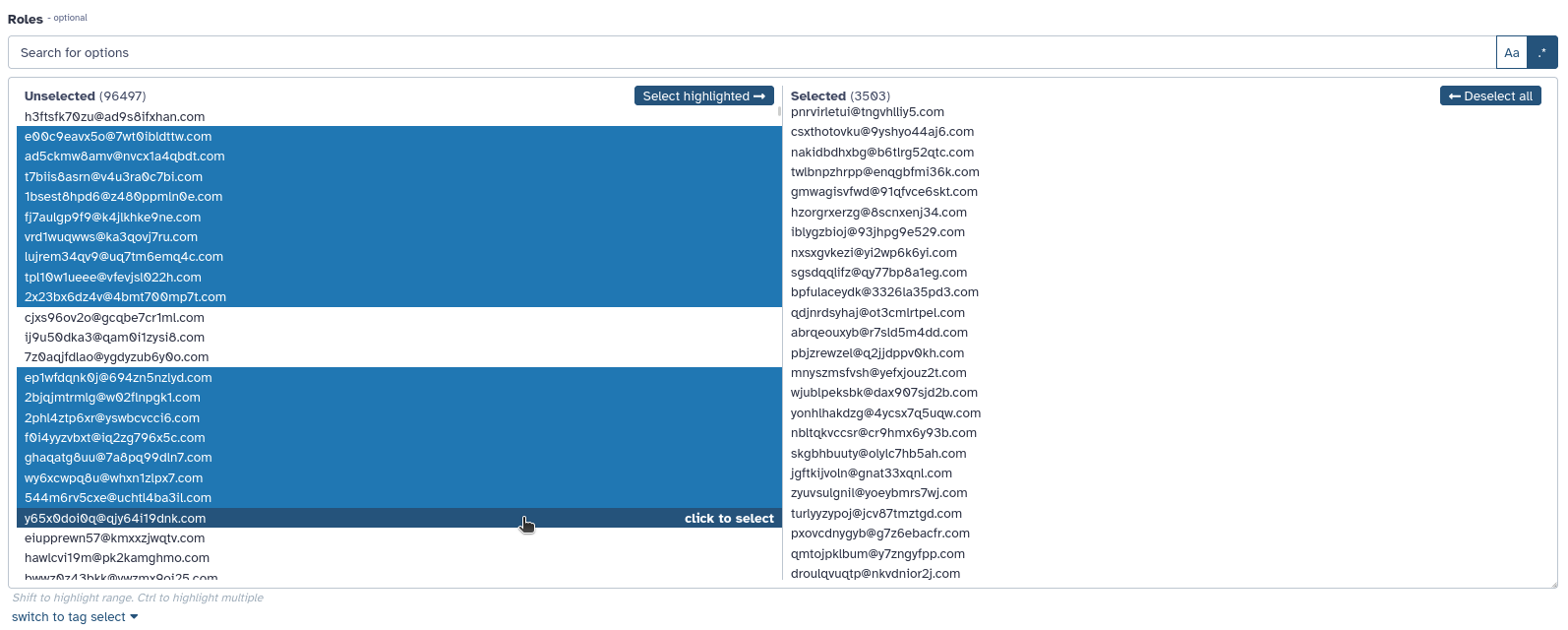
The component can be chosen when multiple options are available; a local preference for which component to choose can be set. If no preference is set, the component will be used if there are more than 15 options selected, or more than 500 options are available.

Resource grids have been consolidated into tab views
Your histories, visualisations, and pages are now consolidated into an easier to use interface. Switch between your results and published results easily.
Move datasets between storage locations
Relocate a dataset to a different storage location with ease using this new UI feature! The example below uses an instance with four storage locations defined, but only three of them declaring the same “device” ID (set by the administrator). Clicking on the dataset information and scrolling to storage details has a “Relocate” option if the dataset is “safe” to relocate and there are valid targets to relocate it to. The UI utilizes the same visual language used for describing attributes of the storage and exposing admin provided details. This example also shows what the buttons look like for storage locations with and without quota enabled.
Visualizations
Fix for fits_image_viewer visualization plugin (thanks to @francoismg). Pull Request 17002
Replaces Trackster Grids with Data Dialog, Removes Phyloviz, Circster and Sweepster (thanks to @guerler). Pull Request 17415
Add basic TIFF Image visualization (thanks to @davelopez). Pull Request 17553
Enhance Avivator display app to support regular Tiffs (thanks to @davelopez). Pull Request 17554
Remove legacy phyloviz, circster and sweepster artifacts (thanks to @guerler). Pull Request 17573
Datatypes
Make columns types an empty list for empty tabular data (thanks to @bernt-matthias). Pull Request 13918
Python 3.8 as minimum (thanks to @mr-c). Pull Request 16954
Add support for (fast5.tar).xz binary compressed files (thanks to @tuncK). Pull Request 17106
Fix for converter tests (thanks to @bernt-matthias). Pull Request 17188
correct dbkey for minerva display app (thanks to @hexylena). Pull Request 17196
Add a3m datatype (thanks to @astrovsky01). Pull Request 17217
Add binary datatypes for intermediate output of fastk tools (thanks to @astrovsky01). Pull Request 17265
Enable
warn_unreachablemypy option (thanks to @mvdbeek). Pull Request 17365Fix type annotation of code using XML etree (thanks to @nsoranzo). Pull Request 17367
Update to black 2024 stable style (thanks to @nsoranzo). Pull Request 17391
Allow using tool data bundles as inputs to reference data select parameters (thanks to @mvdbeek). Pull Request 17435
Faster FASTA and FASTQ metadata setting (thanks to @bernt-matthias). Pull Request 17462
Feature SBOL datatypes (thanks to @guillaume-gricourt). Pull Request 17482
Better display of estimated line numbers and add number of columns for tabular (thanks to @bernt-matthias). Pull Request 17492
Add magres datatype (thanks to @martenson). Pull Request 17499
Add npy datatype (thanks to @astrovsky01). Pull Request 17517
Builtin Tool Updates
Qiskit in galaxy (thanks to @thepineapplepirate). Pull Request 17170
Hide wig_to_bigWig tool (thanks to @bernt-matthias). Pull Request 17328
Update to black 2024 stable style (thanks to @nsoranzo). Pull Request 17391
Update RStudio GxIT to use the reworked 23.1 image (thanks to @natefoo). Pull Request 17533
Release Testing Team
A special thanks to the release testing team:
Release Notes
Please see the full release notes for more details.
To stay up to date with Galaxy’s progress, watch our screencasts; visit our community Hub; and follow us on Bluesky, Mastodon, and LinkedIn.
You can always chat with us on Matrix.
Thanks for using Galaxy!